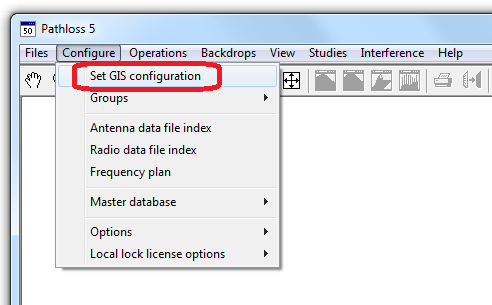Difference between revisions of "NED data in GridFloat format"
(→Step 2) |
(→Step 2) |
||
| Line 54: | Line 54: | ||
Start Pathloss 5 and click Configure - Set GIS configuration | Start Pathloss 5 and click Configure - Set GIS configuration | ||
| − | [[File:GIS-NED-1. | + | [[File:GIS-NED-1.png]] |
Revision as of 13:02, 11 March 2015
This is the same NED data except in Grid float format. These files are twice as big as the BIL format. They will run a bit slower for generating network backgrounds.
Contents |
Downloading
The files are named by the North West corner having the following syntax:
NXXWYYY.zip where XX = the latiude in degrees and YYY = longitude in degrees
The files are available in two resolutions:
1" GridFloat files (covers North America):
ftp://rockyftp.cr.usgs.gov/vdelivery/Datasets/Staged/NED/1/GridFloat/
1/3" GridFloat files (covers the USA):
ftp://rockyftp.cr.usgs.gov/vdelivery/Datasets/Staged/NED/13/GridFloat/
Using with Pathloss 5
Once the files have been downloaded use the following procedure to set up with Pathloss 5
Step 1
Unzip the files to a common directory, in this case we will make a directory called NED_1_GRIDFLOAT. Each ZIP file will contain 22 files, a FLT file and 21 supplemental files. When unzipping multiple archives to the common directory, you may be prompted to overwrite some existing files, this is normal and you should select yes. Do not modify or delete any of the other files.
Once unzipped you should have a directory tree similar to the following:
NED_1_GRIDFLOAT | |-floatn45w101_1.flt |-floatn45w101_1.hdr |-floatn45w101_1.prj |-floatn45w101_1_thumb.jpg |-n45w101_1_meta.dbf |-n45w101_1_meta.html |-n45w101_1_meta.prj |-n45w101_1_meta.sbn |-n45w101_1_meta.sbx |-n45w101_1_meta.shp |-n45w101_1_meta.shp.xml |-n45w101_1_meta.shx |-n45w101_1_meta.txt |-n45w101_1_meta.xml |-ned_1arcsec_g.dbf |-ned_1arcsec_g.prj |-ned_1arcsec_g.sbn |-ned_1arcsec_g.sbx |-ned_1arcsec_g.shp |-ned_1arcsec_g.shx |-NED_DataDictionary.url |-readme.pdf
Step 2
Start Pathloss 5 and click Configure - Set GIS configuration